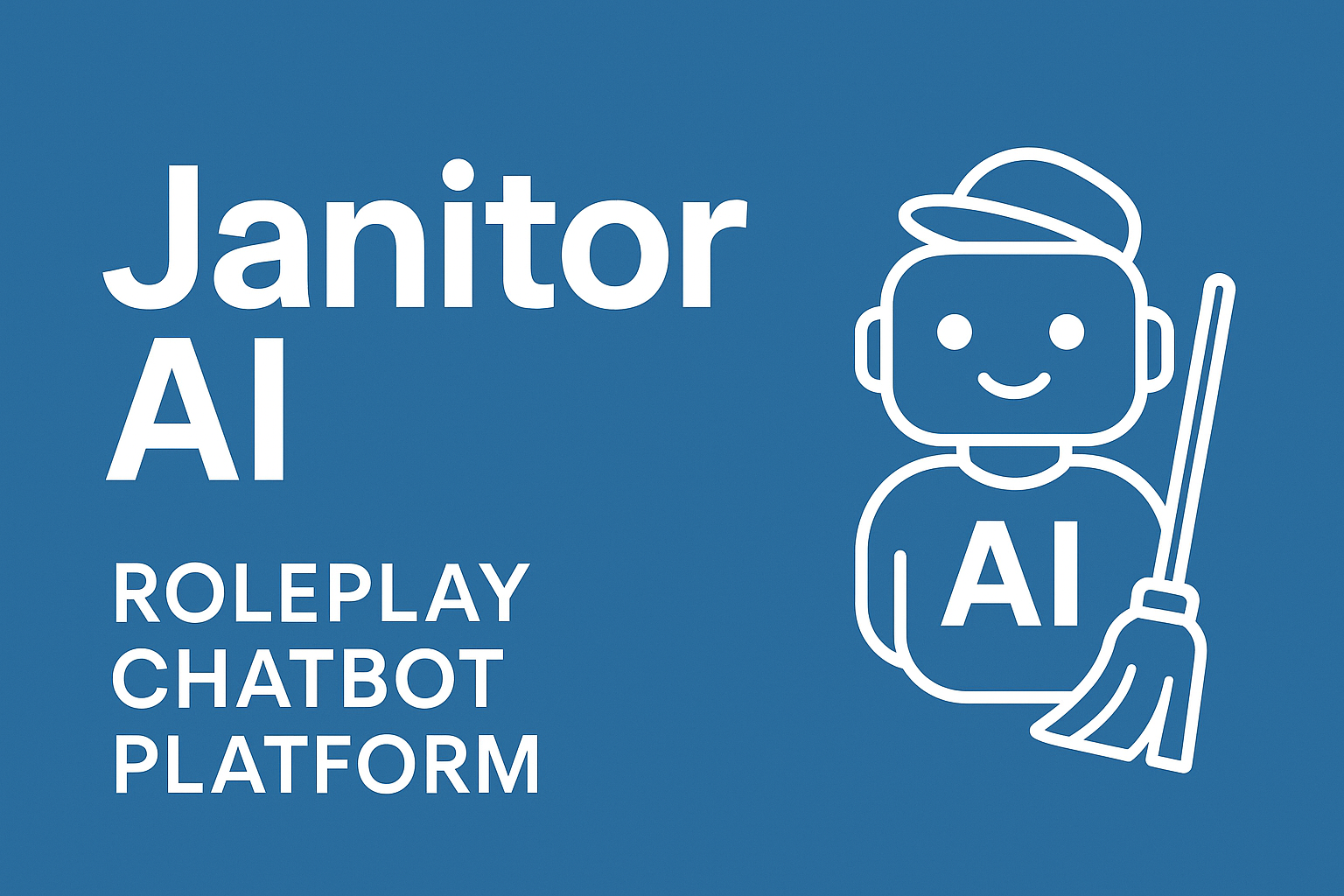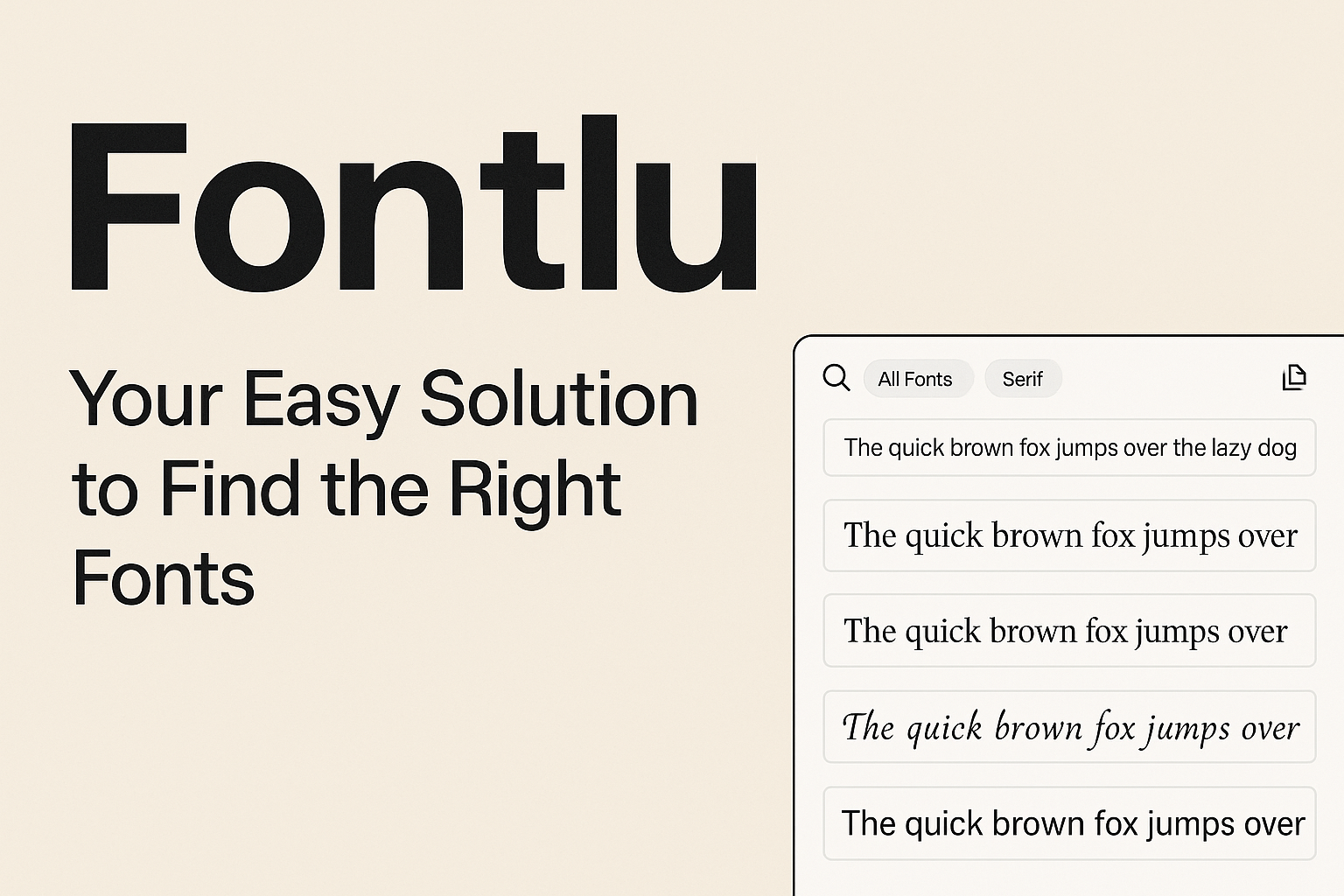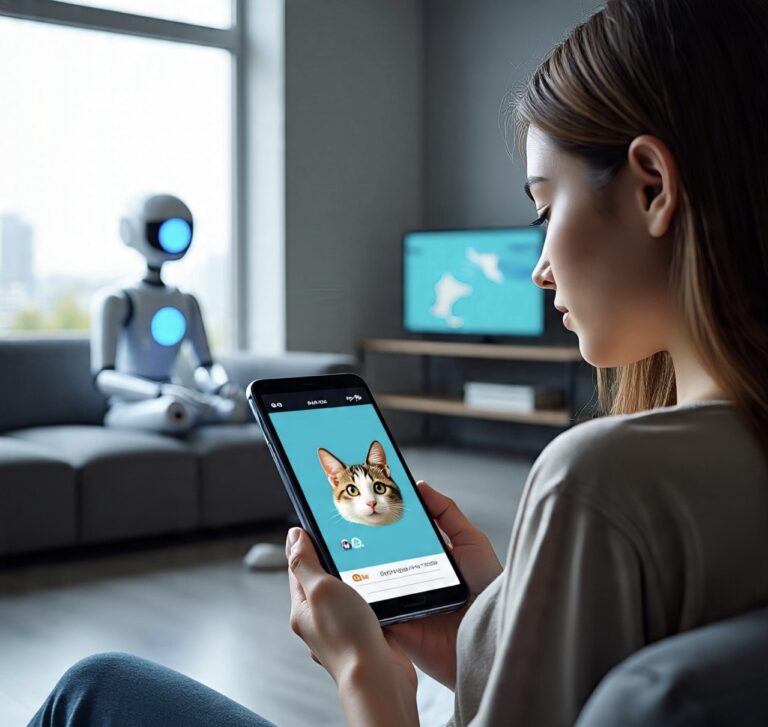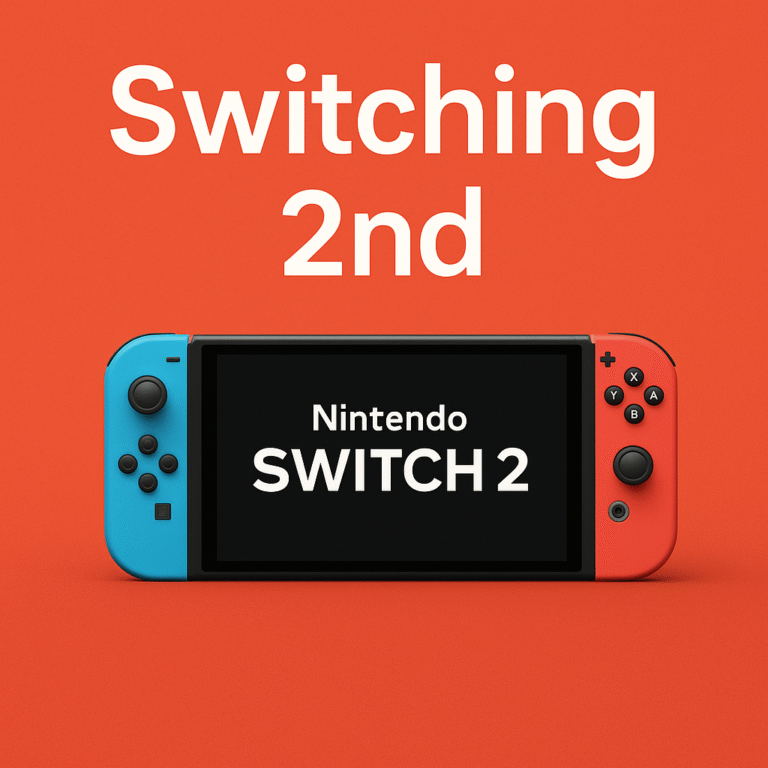Understanding Soutaipasu (Relative Path)
When building a website or working with computer files, we often need to show where a file is located.
A relative path (in Japanese: 相対パス / soutaipasu) is a way to point to a file based on the location of the current file.
It tells the browser or program, “start from where you are now, then go here.”
What Is a Relative Path?
A relative path shows the way to another file or folder by describing how to reach it from the current folder.
It does not include the full website address or drive name.
Example:
If you are in a folder called
and you want to use an image in
you can write the path as:
The two dots .. mean “go up one folder.”
Relative Path vs Absolute Path
There are two main ways to write file paths:
| Type | What it means | Example | When to use |
|---|---|---|---|
| Absolute path | Shows the full address starting from the root or domain | /images/picture.jpg or https://example.com/images/picture.jpg |
When the file is outside your site, or you need the full link |
| Relative path | Shows the way from your current file to another file | ../images/picture.jpg |
When the file is inside the same project or website |
Simple idea:
-
Absolute = full home address.
-
Relative = directions from where you are now.
Basic Relative Path Symbols
Here are the common symbols used in relative paths:
| Symbol | Meaning | Example | What it does |
|---|---|---|---|
. |
Current folder | ./file.html |
Looks for file.html in the same folder |
.. |
One folder up | ../style.css |
Moves up one level, then finds style.css |
/ |
Root folder of the website | /images/logo.png |
Starts from the main folder of the site |
| No symbol | Same as ./ |
image.jpg |
Looks in the same folder |
How Different Files Use Relative Paths
Relative paths are used in HTML, CSS, and JavaScript, but each uses them in a slightly different way.
HTML
In an HTML page, relative paths are used for links, images, and scripts.
The path is based on the location of the HTML file.
CSS
In CSS, relative paths are used inside the url() function.
They are based on the CSS file’s location, not the HTML file.
If the CSS file moves to another folder, the image path might break.
This is a common problem for beginners.
JavaScript
In JavaScript, relative paths can also be used when loading files or creating URLs.
This line builds the full URL from a relative path and the current page location.
Why Use Relative Paths?
Relative paths are very useful in many cases.
Here are the main reasons:
-
Easy to move your project – You can copy the whole folder to another server or computer, and the links still work.
-
Short and simple – Easier to type and read than full URLs.
-
Works offline – You can test the website on your computer without internet.
-
Good for teamwork – Everyone can use the same folder without changing the code.
When Not to Use Relative Paths
Sometimes, relative paths can cause problems.
You should avoid them in the following cases:
-
Linking to another website → use a full (absolute) link.
-
Very deep folders → too many
../make paths confusing. -
Large projects → if many files move around, relative paths can break easily.
-
Template systems or frameworks → sometimes the base folder changes automatically.
In these cases, using absolute or root-relative paths is safer.
When working with different environments or platforms, such as during a Switching 2nd setup, using absolute paths can prevent confusion and broken links.
Common Mistakes and How to Fix Them
| Mistake | Problem | How to Fix |
|---|---|---|
Using \ instead of / |
Backslashes don’t work in URLs | Always use / |
Forgetting .. |
The file is not found | Check the folder level carefully |
| Wrong case (capital/lower letters) | Images ≠ images on many servers |
Match the exact folder name |
| Moving CSS or HTML files | Linked images or scripts break | Update the relative paths after moving |
| Too many nested folders | Hard to manage | Use a simple folder structure |
Tips for Writing Clean Paths
Here are some easy rules to keep your paths clear and working:
-
Keep all related files (HTML, CSS, images, JS) in a simple folder layout.
-
Use the same names for folders on all computers.
-
Test your website after changing file locations.
-
If possible, use root-relative paths like
/img/logo.pngfor big projects. -
Comment your code if the structure is complex.
Example Project Structure
Here’s a simple website folder example:
Examples of relative paths:
| From | To | Path |
|---|---|---|
index.html |
images/logo.png |
images/logo.png |
about/about.html |
images/logo.png |
../images/logo.png |
css/style.css |
images/logo.png |
../images/logo.png |
js/script.js |
index.html |
../index.html |
Advantages and Disadvantages
| Advantage | Description |
|---|---|
| Portable | You can move folders easily without breaking links |
| Simple | Shorter and easier to read |
| Works offline | Good for local testing |
| Saves time | Less editing when moving between servers |
| Disadvantage | Description |
|---|---|
| Can break if files move | Paths depend on file location |
| Hard to read with many folders | ../../../ becomes confusing |
| Not good for external links | You need absolute paths for other websites |
Final Thoughts
A relative path (soutaipasu) is like giving directions to a friend who is already nearby — you don’t need to tell them your full address, just how to get to the next place.
When you understand how relative paths work:
-
Your website becomes easier to manage.
-
Your code looks cleaner.
-
You avoid many small but common errors.
Use relative paths for files inside your own website,
and use absolute paths for files outside it.
Keep your folder structure simple, and always double-check your links after moving or renaming files.
With these habits, your projects will stay organized and error-free.
In structured projects or tools like Prizmatem, keeping consistent relative paths helps maintain clear connections between resources and prevents loading errors.